How To Install Microsoft Edge on Ubuntu 24.04 LTS

In this tutorial, we will show you how to install Microsoft Edge on Ubuntu 24.04 LTS. Ubuntu 24.04 LTS is a popular and user-friendly Linux distribution that offers stability, security, and a vast array of software options. One of the key decisions users face when setting up their Ubuntu system is choosing the right web browser. While Ubuntu comes with Firefox pre-installed, some users may prefer to use Microsoft Edge, a fast, secure, and feature-rich browser.
This article assumes you have at least basic knowledge of Linux, know how to use the shell, and most importantly, you host your site on your own VPS. The installation is quite simple and assumes you are running in the root account, if not you may need to add ‘sudo‘ to the commands to get root privileges. I will show you the step-by-step installation of the Microsoft Edge browser on Ubuntu 24.04 (Noble Numbat). You can follow the same instructions for Ubuntu 22.04 and any other Debian-based distribution like Linux Mint, Elementary OS, Pop!_OS, and more as well.
Prerequisites
- A server running one of the following operating systems: Ubuntu and any other Debian-based distribution like Linux Mint.
- It’s recommended that you use a fresh OS install to prevent any potential issues.
- Basic familiarity with the command line interface.
- SSH access to the server (or just open Terminal if you’re on a desktop).
- An active internet connection. You’ll need an internet connection to download the necessary packages and dependencies.
- Microsoft Edge requires a 64-bit version of Ubuntu, and your system should have at least 4 GB of RAM and 1 GB of available disk space.
- An Ubuntu 24.04 system with root access or a user with sudo privileges.
Install Microsoft Edge on Ubuntu 24.04
Step 1. Updating the Package Repository.
To ensure your system is up-to-date, open the Terminal and run the following commands:
sudo apt update sudo apt upgrade
These commands will update the package lists and upgrade any existing packages to their latest versions, providing a stable and secure foundation for installing Microsoft Edge.
Step 2. Installing Microsoft Edge Browser.
- Installing Microsoft Edge via GUI
One of the easiest ways to install Microsoft Edge on Ubuntu 24.04 LTS is through the graphical user interface (GUI) using the Ubuntu Software Center. Follow these steps to install Edge using the GUI:
- Open the Ubuntu Software Center by clicking on the Ubuntu logo in the top-left corner of your screen and searching for “Software.”
- Once the Software Center is open, click on the “Install Software” button in the top-left corner.
- In the search bar, type “Microsoft Edge” and press Enter.
- The Microsoft Edge package should appear in the search results. Click on it to view more details.
- Click on the “Install” button to start the installation process.
- You may be prompted to enter your system password to authorize the installation. Enter your password and click “Authenticate.”
- The installation process will begin, and you can monitor the progress in the Software Center.
- Once the installation is complete, you will see a “Remove” button, indicating that Microsoft Edge is now installed on your system.
To launch Microsoft Edge, click on the Ubuntu logo in the top-left corner of your screen, search for “Microsoft Edge,” and click on the icon to open the browser.
- Installing Microsoft Edge via Terminal
For users who prefer using the command line, installing Microsoft Edge on Ubuntu 24.04 LTS via the Terminal is a straightforward process. Follow these steps to install Edge using the Terminal:
First, add the Microsoft Edge repository to your system by running the following command:
curl https://packages.microsoft.com/keys/microsoft.asc | gpg --dearmor > microsoft.gpg sudo install -o root -g root -m 644 microsoft.gpg /etc/apt/trusted.gpg.d/ sudo sh -c 'echo "deb [arch=amd64] https://packages.microsoft.com/repos/edge stable main" > /etc/apt/sources.list.d/microsoft-edge-dev.list'
Update the package lists to include the newly added Microsoft Edge repository:
sudo apt update
Install Microsoft Edge by running the following command:
sudo apt install microsoft-edge-stable
Once the installation is complete, you can launch Microsoft Edge by running the following command:
microsoft-edge
Alternatively, you can launch Microsoft Edge from the Applications menu by clicking on the Ubuntu logo in the top-left corner of your screen, searching for “Microsoft Edge,” and clicking on the icon.
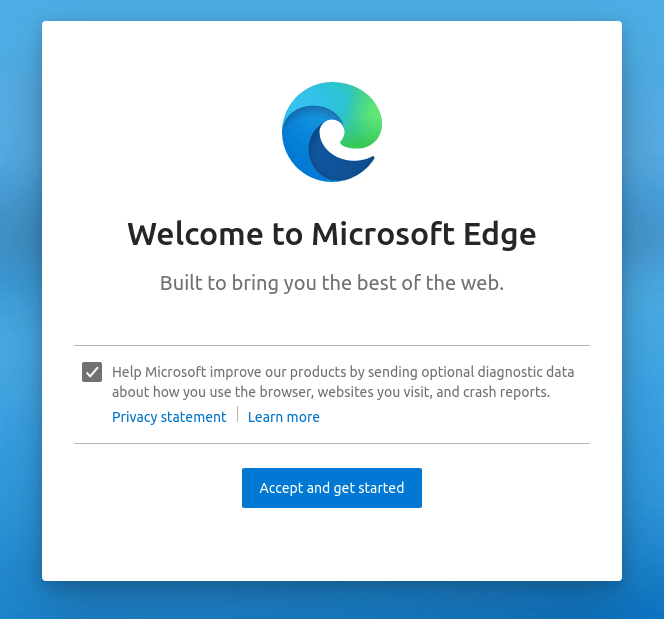
Congratulations! You have successfully installed Microsoft Edge. Thanks for using this tutorial for installing the Microsoft Edge browser on the Ubuntu 24.04 LTS system. For additional help or useful information, we recommend you check the official Microsoft website.