How To Install Thunderbird Mail on Ubuntu 22.04 LTS

In this tutorial, we will show you how to install Thunderbird Mail on Ubuntu 22.04 LTS. For those of you who didn’t know, Thunderbird is a free and open-source email client developed by Mozilla, the organization behind the popular Firefox web browser. It is designed to be a cross-platform application, meaning it can run on various operating systems, including Windows, macOS, and Linux distributions like Ubuntu.
This article assumes you have at least basic knowledge of Linux, know how to use the shell, and most importantly, you host your site on your own VPS. The installation is quite simple and assumes you are running in the root account, if not you may need to add ‘sudo‘ to the commands to get root privileges. I will show you the step-by-step installation of Thunderbird Mail on Ubuntu 22.04 (Jammy Jellyfish). You can follow the same instructions for Ubuntu 22.04 and any other Debian-based distribution like Linux Mint, Elementary OS, Pop!_OS, and more as well.
Prerequisites
- A server running one of the following operating systems: Ubuntu 22.04, 20.04, and any other Debian-based distribution like Linux Mint.
- It’s recommended that you use a fresh OS install to prevent any potential issues.
- SSH access to the server (or just open Terminal if you’re on a desktop).
- A
non-root sudo useror access to theroot user. We recommend acting as anon-root sudo user, however, as you can harm your system if you’re not careful when acting as the root.
Install Thunderbird Mail on Ubuntu 22.04 LTS Jammy Jellyfish
Step 1. Make sure that all your system packages are up-to-date by running the following apt commands in the terminal.
sudo apt update sudo apt upgrade sudo apt install wget apt-transport-https gnupg2 software-properties-common
Step 2. Installing Thunderbird Mail on Ubuntu 22.04.
Ubuntu 22.04 LTS offers several methods for installing Thunderbird, each with its own advantages and considerations. In this section, we’ll explore three popular installation methods: using the Ubuntu Repository and the Snap package manager.
- Install Thunderbird from the Ubuntu Base Repository.
By default, Thunderbird is not available on Ubuntu 22.04 base repository. Now install the add Thunderbird PPA repository to your system using the following command:
sudo add-apt-repository ppa:mozillateam/ppa
After the repository has been added successfully, you can then proceed to install Thunderbird on Ubuntu using the command shown in the output below:
sudo apt update sudo apt install thunderbird
- Install Thunderbird using Snapcraft.
Now we install Thunderbird Mail using Snap, If the Snap package manager is not already installed then you can install it by running the following command below:
sudo apt install snapd sudo snap install core
To install Thunderbird, simply use the following command:
sudo snap install thunderbird
Step 3. Accessing Thunderbird Mail on Ubuntu 22.04.
Once successfully installed on your Ubuntu system, run the following path on your desktop to open the path: Activities -> Show Applications -> Thunderbird Mail Alternatively, you can launch it from the terminal with this command:
thunderbird
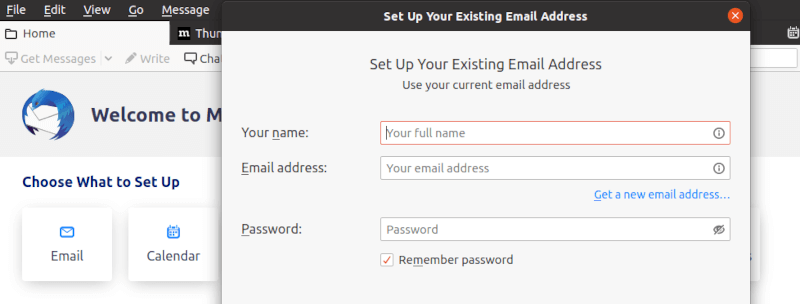
After successfully installing Thunderbird, the next step is to configure it according to your preferences and email account settings. Upon launching Thunderbird for the first time, you’ll be prompted to set up your email account. Follow the on-screen instructions to enter your email address, password, and other necessary details.
Congratulations! You have successfully installed Thunderbird. Thanks for using this tutorial for installing Thunderbird Mail on Ubuntu 22.04 LTS Jammy Jellyfish system. For additional help or useful information, we recommend you check the official Thunderbird website.